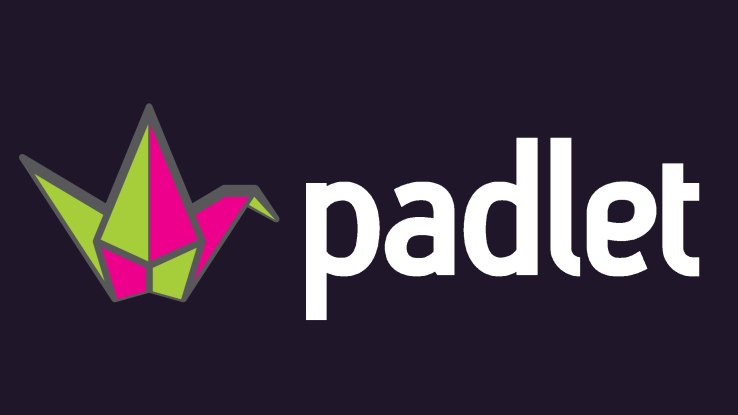Kids love Tim and Moby. Teachers love the quick, engaging, and relevant videos. But did you know there is so much more to BrainPop than videos and quizzes?
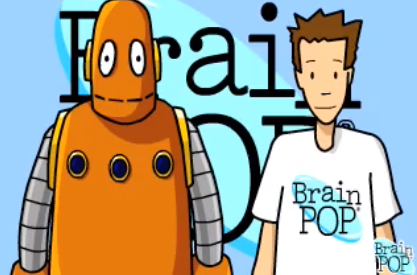 In the last several years BrainPop has been busy developing new tools and partnering with other quality organizations to become more than just a platform to students to consume information. They have a variety of tools that allow students to interact with material and concepts in an exciting way. They are promoting the practice of having students actively creating rather than just consuming. Awesome!
In the last several years BrainPop has been busy developing new tools and partnering with other quality organizations to become more than just a platform to students to consume information. They have a variety of tools that allow students to interact with material and concepts in an exciting way. They are promoting the practice of having students actively creating rather than just consuming. Awesome!A little history. Last year I went through training to become a Certified BrainPop Educator. The program was phenomenal! Unlike a lot of other "ed-tech" companies, BrainPop actually understands teaching. They have teachers on staff, and their practices are aligned with current pedagogical research. Seriously, I was blown away! The tools they have built into the platform are extremely user friendly and require kids to use critical thinking skills.
These tools are available on almost every BrainPop topic. If you aren’t sure where to start, I would suggest looking at their standards alignment. On this page you can search by state, content, and grade level, and it will show you a document with all the BrainPop topics organized by standards.
I know that some of you already using some of these tools, but I wanted to provide a quick overview of each tool so you can know what is available. Each tool also has a link to a more indepth resource page where you can learn more about each tool, see teachers using it in real classrooms, and view some examples. (Click on the red title.)
 In case you are interested, the BrainPop Certified Educator training is free and completely online. You do need to apply though. You can find more information here, or I would be happy to chat with you to share my experience.
In case you are interested, the BrainPop Certified Educator training is free and completely online. You do need to apply though. You can find more information here, or I would be happy to chat with you to share my experience.This year I was required to re-up my certification by watching a recorded webinar and completing an activity. The good news is that by doing this, they gave our school a complimentary coding package for the remainder of this school year! This is a great opportunity to look at ways to engage students, and give them new ways to show their learning.