
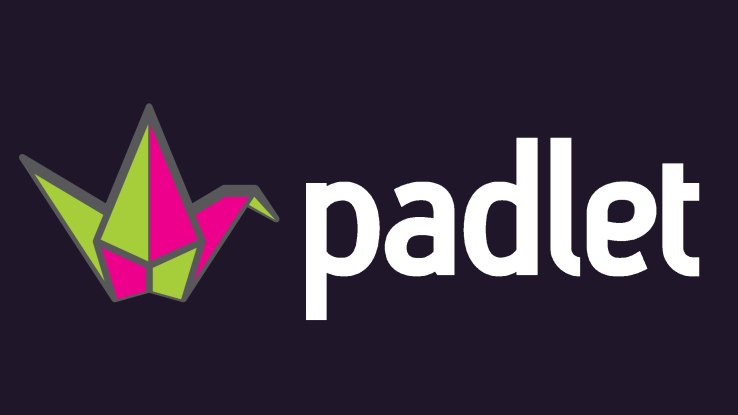
This begs the question, is it the responsibility of our schools to teach children this skill? In my opinion, YES! Just like we teach character education, I believe that teaching these skills will not only positively impact our students long after they have left our buildings, but it fits with what we know about best practices. It is a well known fact that students learning by doing. If they can explain a concept in their own words and in their own way, then we know they have truly learned it. I love this quote from Janelle Bence:
Authentic learning is not demonstrated by a worksheet that’s turned into a teacher. That may be more appropriate to indicate progress in a particular more isolated skill. Real learning, however, is manifested in learner creations that are published for consumption by a wider audience.
Bence, J. (2016, May 17). The benefits of sharing student work in online spaces. In KQED Education. Retrieved February 7, 2018, from https://ww2.kqed.org/education/2016/05/17/the-benefits-of-sharing-student-work-in-online-spaces/So with the idea that using social media is a life skill, and true learning requires more than just worksheet completion, where do we begin? Lucky for us, some very talented and creative educators have come up with ideas on how to combine the content and skills they are already teaching with the posting, sharing and connecting that students want and need to practice.
Book Talk
A book talk proves you read the book and encourages others to read it. Think about it like a commercial for the book, you want to entice others to read it without giving away the ending or any surprises.What tools can students use?
Flipgrid-exampleSeesaw-record a selfie video
Book Review
A book review is very similar to a book talk, but your ideas are communicated in writing rather than speaking. Short and simple is the key! You want to summarize the book and get others excited to read it without spoiling the ending.What tools can student use?
Padlet-exampleSeesaw-Activity
Google Classroom-Question
Book Trailer-Tony Vincent (@tonyvincent)
A book trailer is a commercial for a book, just like a movie trailer it creates excitement around the story using images, music, and purposefully selected words and phrases. Book trailers are intended to be short and exciting for the viewer.What tools can students use?
iMovie-share on Seesaw or FlipgridWeVideo-share on Seesaw or Flipgrid
Planning Sheet
Book Snaps-Tara Martin (@TaraMartinEDU)
A book snap is a picture of a page in a book that a student found interesting, insightful, or stuck out to them for any reason. Students use a digital tool to annotate and share their thinking about what they read and share it with others. What tools can students use?
Seesaw-activity option 1, activity option 2, activity option 3, activity option 4Pic Collage EDU-Share on Seesaw or Padlet
Google Drawings-Share on Seesaw or Padlet
Google Slides-Share on Seesaw or Padlet
How can you get your students creating, connecting, and socializing in a positive way?
Feel free to comment below or reach out with any questions or suggestions.




