Tuesday, December 12, 2017
#TIES17 K-2 IDEA Lab
My wonderful colleague Donna and I are proud to be presenting at the TIES conference this year! Our IDEA (Imagine, Design, Explore, Ask) Lab is in its first full year of implementation, and we are excited to share what we have learned so far. We are also looking to engage in conversations with others about this work!
Tuesday, November 28, 2017
Hour of Code 2017
Computer Science Education Week starts on Monday, December 4, and with that comes the Hour of Code! I am excited that our schools will once again be participating in this world wide event.
Our world is increasingly influenced by computers and technology. In almost any career, using technology is an essential skill. Beyond that, the ability to create something new or improve upon existing technology, is a skill that employers are looking for. Coding skills are valuable in almost any profession, not just in technology fields. Learning to code is really learning to problem solve. We all want our students to be problem solvers, so why not give them a little extra practice?
What is the Hour of Code?
“The 'Hour of Code™' is a nationwide initiative by Computer Science Education Week [csedweek.org] and Code.org [code.org] to introduce millions of students to one hour of computer science and computer programming.” The Hour of Code Challenge started in 2013 and since then millions of people have participated.
Why is Coding Important?
Our world is increasingly influenced by computers and technology. In almost any career, using technology is an essential skill. Beyond that, the ability to create something new or improve upon existing technology, is a skill that employers are looking for. Coding skills are valuable in almost any profession, not just in technology fields. Learning to code is really learning to problem solve. We all want our students to be problem solvers, so why not give them a little extra practice?What will Teachers Do?
The most challenging thing for teachers will be to carve time out of their already busy day to include some time for kids to code. The goal is to have kids spend an hour TOTAL throughout the week, NOT an hour per day! This works out to about 12 minutes per day, so coding could be morning work or part of morning meeting. It could also be part of choice time or a center for the week. Teachers will need to choose which program they want their students to use there are several great options. There are many great options for every grade level. In the presentation below, I have linked several resources to help guide you through the week.What will Students Do?
Students will work through the different levels of whatever program you decide to have them use. They will work with each other to problem solve, share their strategies and most importantly they will get the opportunity to learn some coding!What will your students create using their coding skills?
Tuesday, November 7, 2017
Tech Tuesday-Google Classroom
If your students have Google accounts you should be using Google Classroom to help simplify how you create assignments, provide feedback and communicate with your students. Google Classroom is simple, user friendly, and can make your digital organization a breeze.
The creators of Google Classroom understand that teachers spend lots of time creating assignments for their students, so they built in the Reuse Post option. This allows you to reuse an assignment from a previous year or from a different class. You can make necessary tweaks to the assignment and change the due date.
If you are looking to get started with Google Classroom, check out the tutorials below or contact me to help you get started!

Five Reasons To Love Google Classroom
Five Reasons To Love Google Classroom
1. Organization
When you create an assignment in Classroom it creates a folder in your Google Drive with the same title as your assignment. Within that folder you will find all of your students' work for that assignment, and the best part is their name is in title! No more "no name" papers! As the teacher you can access their work either by going through Google Classroom or in your Drive. Students will also see a folder for your class, and all of their assignments will automatically be saved to this folder.2. Templates
It is often challenging to get students to format a Doc or Slides Presentation exactly how you want them to. When students are not proficient in their keyboarding skills, and they are just learning how to navigate Google Apps, it is nice to be able to give them a template to work on. You can create Doc, Slide, Drawing or Sheet with the formatting set how you want it, and Google Classroom can make a copy for each student. No more "share, make a copy, share back"! This way students can focus on the content of their work rather than spending time adjusting margins.3. Differentiation
Earlier this fall, Google Classroom added the option to send assignments to specific students. This is a huge step forward in the ability to differentiate! Since students do not see each other's assignments or work, you can now easily give assignments with different directions, expectations, or content while preserving student privacy.
4. Reusing Posts
The creators of Google Classroom understand that teachers spend lots of time creating assignments for their students, so they built in the Reuse Post option. This allows you to reuse an assignment from a previous year or from a different class. You can make necessary tweaks to the assignment and change the due date.5. Planning Ahead
Another fairly new feature is the ability to save drafts of posts, and to schedule when things are posted for students to see. This is nice for projects or assessments that you know you will use throughout the year. You can set them up ahead of time and push them out to students when you are ready.If you are looking to get started with Google Classroom, check out the tutorials below or contact me to help you get started!
Setting up and adding students
Tips and Tricks
Thursday, November 2, 2017
Activities Feature in Seesaw
Seesaw released a major update a few weeks ago adding "Activities" to their platform.
Teachers can provide students with an example of the work that is expected and a template to work on. They can also tag the activity with a certain skill, and place it in a specific folder to help keep things organized. Finally, there are some activities already built in the Seesaw library which can easily be shared with students or customized.
This new feature can help with workflow for teachers and students, and gives families more information about the context of their student's work.
Interested in learning more about activities? Check out the resources below!
As always feel free to comment or contact me for more information!
Tuesday, October 24, 2017
Tech Tuesday-Google's Applied Digital Skills Curriculum
I've noticed something interesting over the last few years. We often say that our students are digital natives, and they just "get" technology. While I believe this is true to some extent, I think there is more to the story. I would argue that the students I see in our K-5 buildings are very good at navigating devices, they can play games, message their friends, and oh boy can they mess with the settings on a device! 😉 However, I do see many kids struggle when it come to using technology to learn a concept or to show their learning. I think there is a big difference between being able to use technology for fun and being able to use technology to be productive.
It seems like Google also noticed this trend. Over the last few years, they have been developing a curriculum to "teach digital literacy through practical projects." Google's Applied Digital Skills Curriculum is free, engaging, and easy for educators and students to use.
The curriculum is intended for middle and high school students, and they recently added college and continuing education lessons. Even though the target audience is older students, I believe with the proper amount of scaffolding 3rd-5th graders can successfully complete some of the projects.
Last spring, a few of our 3rd grade classes tried out the first lesson and it went well! The first lesson is titled If-Then Adventure Stories, and below you can see the outline of the lesson.
There are 4 different activities in this lesson. However, since this one is the first lesson in the curriculum, the first activity is simply an introduction to Google. The last activity is always a reflection on the project.
Each activity includes tutorial videos that walk students through the steps of using Google Apps to collaborate with each other and create their story. Given the age of our students it might be better to modify some of the directions. For example, the videos instruct students to open a new document and share it with their group members. You may want to set this up ahead of time through Google Classroom so that you can also access their work if needed.
The narrators in the videos do a nice job of explaining the objectives for each section, providing examples, and giving clear directions of what to do next.
Ideally this would be completely self-guided and the teacher would only need to check in with students periodically throughout the process. This would be great way for students to use their WIN time purposefully if they are not in an intervention group. Or it would be a project that students could work on over a long period of time when they complete their other work in class.
If-Then Adventure Stories
Students write a choose your own adventure story, and create links to lead the reader through the story.
Plan an Event
Students plan and advertise and event. They create a logo, a flyer, and a website to promote their event.
Plan and Budget
Students research and make decisions about long term spending, contract, and loans. *High level math skills required.
These lessons give students a chance to create projects that they can be proud of, and it gives them the confidence to apply those skills in other situations. The hope is that by providing students with the opportunity to learn these skills at an early age, they will be more prepared to navigate our digital world. We need our future leaders to do more than chat with their friends and play games, we need them to use the power of technology to make an impact on the world!
As always, feel free to comment below or reach out to me if you want to get your students started on these lesson!
It seems like Google also noticed this trend. Over the last few years, they have been developing a curriculum to "teach digital literacy through practical projects." Google's Applied Digital Skills Curriculum is free, engaging, and easy for educators and students to use.
Last spring, a few of our 3rd grade classes tried out the first lesson and it went well! The first lesson is titled If-Then Adventure Stories, and below you can see the outline of the lesson.
There are 4 different activities in this lesson. However, since this one is the first lesson in the curriculum, the first activity is simply an introduction to Google. The last activity is always a reflection on the project.
Each activity includes tutorial videos that walk students through the steps of using Google Apps to collaborate with each other and create their story. Given the age of our students it might be better to modify some of the directions. For example, the videos instruct students to open a new document and share it with their group members. You may want to set this up ahead of time through Google Classroom so that you can also access their work if needed.
The narrators in the videos do a nice job of explaining the objectives for each section, providing examples, and giving clear directions of what to do next.
Ideally this would be completely self-guided and the teacher would only need to check in with students periodically throughout the process. This would be great way for students to use their WIN time purposefully if they are not in an intervention group. Or it would be a project that students could work on over a long period of time when they complete their other work in class.
Where to Start
There are several lessons in the curriculum, but I believe that a few would be good for 3rd-5th grade students.If-Then Adventure Stories
Students write a choose your own adventure story, and create links to lead the reader through the story.
Plan an Event
Students plan and advertise and event. They create a logo, a flyer, and a website to promote their event.
Plan and Budget
Students research and make decisions about long term spending, contract, and loans. *High level math skills required.
These lessons give students a chance to create projects that they can be proud of, and it gives them the confidence to apply those skills in other situations. The hope is that by providing students with the opportunity to learn these skills at an early age, they will be more prepared to navigate our digital world. We need our future leaders to do more than chat with their friends and play games, we need them to use the power of technology to make an impact on the world!
As always, feel free to comment below or reach out to me if you want to get your students started on these lesson!
Tuesday, October 17, 2017
Tech Tuesday-Mystery Skype
I got a lot of great feedback from last week's Tech Tuesday post about Seesaw Connected Blogs, so I wanted to continue on the the theme of connecting classrooms through technology.
When I first heard of Mystery Skype a few years ago, my initial thought was that it would be great to incorporate it into geography units, especially in 2nd grade and 4th grade where U.S. geography is a focus in our standards. But as I started to learn more about how the game works, I realized that Mystery Skype is about so much more than geography. It encourages critical thinking, collaboration and communication which are all things we want our kids practicing in our classrooms everyday regardless of the content area. The other great thing about playing Mystery Skype is that it really is not a huge time commitment. Depending on a lot of variables, a typical call can last anywhere from 15-30 minutes.
It certainly isn't perfect, and every class is different so you may need to change up some of the roles to make it work for your students.
It is also important to provide your students with a variety of maps. For older students you could give them some links to online maps, and/or show them how to navigate Google Maps, but we found that for younger students having paper maps works well. Students can also use this website to "cross off" states they have eliminated. Here is a folder with some maps and other resources we have used.
Mystery Skype is a fun engaging game that you and your students will love! If you would like some help getting started or want to talk with a colleague who has done it before, please reach out!
When I first heard of Mystery Skype a few years ago, my initial thought was that it would be great to incorporate it into geography units, especially in 2nd grade and 4th grade where U.S. geography is a focus in our standards. But as I started to learn more about how the game works, I realized that Mystery Skype is about so much more than geography. It encourages critical thinking, collaboration and communication which are all things we want our kids practicing in our classrooms everyday regardless of the content area. The other great thing about playing Mystery Skype is that it really is not a huge time commitment. Depending on a lot of variables, a typical call can last anywhere from 15-30 minutes.
How it works
- You call another class on Skype. You as the teacher will have arranged the time and day with the teacher from the other class, so you will know where they are located, but it is important NOT to share this information with your students.
- The classes take turns asking yes or no questions to try to narrow down where the other class might be. For younger students it is vital that you spend some time discussing questions that are broad (Does your state border another country?) vs. specific (Does your state start with an A?). Also, you will want to avoid questions that don't have a clear yes or no answer (Is it cold where you live?).
- Your class also has to be prepared to answer questions from the other class. It would be good to review some basic information about your state prior to expecting kids to answer questions. For example, here in Minnesota we have a tough time answering the question, "Is your state west (or east) or the Mississippi River?" Since the Mississippi River starts in our state this is tricky. In all the classes I've been in, we've said that we are west of the Mississippi since it runs along our eastern border.
- After both classes have guessed where the other class is, it is nice if you can schedule a little time for sharing facts about your own state or community. This can be as simple as the name of your school/town, how many students are in your school, your mascot, what your hot lunch is for today, the temperature outside, etc. You can also have your class do some research ahead of time and share facts about your state such as state bird, flower, animal etc., the highest and lowest recorded temperatures, or some unique facts about your area.
Management
Figuring out how to structure your class during a call can be a bit overwhelming. While working with some 1st, 2nd, and 3rd grade teachers over the past year, we have come up with this plan:It certainly isn't perfect, and every class is different so you may need to change up some of the roles to make it work for your students.
It is also important to provide your students with a variety of maps. For older students you could give them some links to online maps, and/or show them how to navigate Google Maps, but we found that for younger students having paper maps works well. Students can also use this website to "cross off" states they have eliminated. Here is a folder with some maps and other resources we have used.
Options
Mystery Skype is not limited to just figuring out the state the other class is from. Students can also try to guess the exact city or school the other class is located. This is much more time consuming and is probably best to do after you have some practice playing Mystery Skype. Another option is to play Mystery Number. In this game each class selects a number and tries to guess the number of the other class. This is a great game for developing number sense. If you are short on time, or can't find anyone to connect with, but still want to play a game, you can play the 5 Clue Challenge. These are pre-recorded videos where the person gives hints as to where they are. Students have to guess where in the world the person is in just 5 clues.Mystery Skype is a fun engaging game that you and your students will love! If you would like some help getting started or want to talk with a colleague who has done it before, please reach out!
Tuesday, October 10, 2017
Tech Tuesday-Seesaw Blogs
I am starting my third year in my position as a tech integration coach, and I love my job! I get to work with all of our amazing K-5 teachers, and be a part of the awesome experiences they create for their student and families using technology. However, there are times when I miss having my own group of kids to work with. Watching our teachers and students participate in the Global Read Aloud this year has made me a little jealous of our classroom teachers! There are so many great ways that we can connect our students to others using technology, but the one that has stuck out to me lately is Seesaw Connected Blogs.

Seesaw all by itself is kind of life changing. If you are not using it in your classroom already, I highly recommend it! It is the easiest way for students to share their work with an authentic audience (their classmates and families). Not to mention you as the teacher can see and hear student thinking in ways that are impossible using a traditional paper journal.
The blog feature in Seesaw takes this authentic audience to a whole new level. From your teacher account you can connect your blog with other classroom blogs in your school or around the world. Students can post their work to the blog, and get feedback from peers in their own class or other classes. They can also see other students' work and make comments. This whole process might seem trivial, but think of the message we are sending to our students when we do this:
1. Your thoughts are important and others want to hear what you have to say. This can be so empowering for all learners, but especially those who may lack confidence in their ability.
2. Other people in other places share your thinking, or they have have a different perspective/option. The can be a great teachable moment about culture and about how we all have similarities and differences, and that's what makes this world great.
3. When posting online, it is important to think about your digital footprint. This can be tricky to teach unless we give students a place to practice being safe and respectful online. Check out this AWESOME presentation on teaching kids how to comment from @Mrssmithop220.
The best part of this is that it is EASY, safe and appropriate for our young students. Everything that goes to the blog is moderated, so all the work and comments come to you for approval. If you are looking for a classroom to connect with, check out this shared document where teachers add their blog information. You can also add yours so that others can find your class and connect with you!
It can be scary when you start to open up your classroom to the outside world, you want to keep your kids safe online, and you want to make sure that the tool you choose doesn't require hours and hours of maintenance on your part. In my option, Seesaw Blogs are the best way to create connections outside of your classroom. If you are looking for a tool for the Global Read Aloud or just looking to connect with other classes somewhere else in the world, you should definitely give Seesaw Blogs a try!
Check out the two videos below to get started, and as always feel free to comments below or contact me with questions.
Getting Started With Seesaw Blogs
How to Connect to Other Blogs
Please note: this video is a little outdated. The interface looks a little different, but all the features are still the same.
Tuesday, October 3, 2017
Tech Tuesday-Padlet
Many of us are gearing up for the Global Read Aloud and through this process, several teachers have approached me about Padlet.
There are two things that I LOVE about Padlet. The first is the versatility! It is basically an online cork board where you can add notes, videos, images, or links.
The other thing I love is that students DO NOT need a login to add something to your Padlet. So it is a quick and efficient way to get students to collaborate or show what they know. Also, it's easy to share your Padlets with students via Seesaw or Google Classroom. The possibilities are endless!

credit: http://iheartedtech.blogspot.com/2013/12/padlet-in-classroom.html
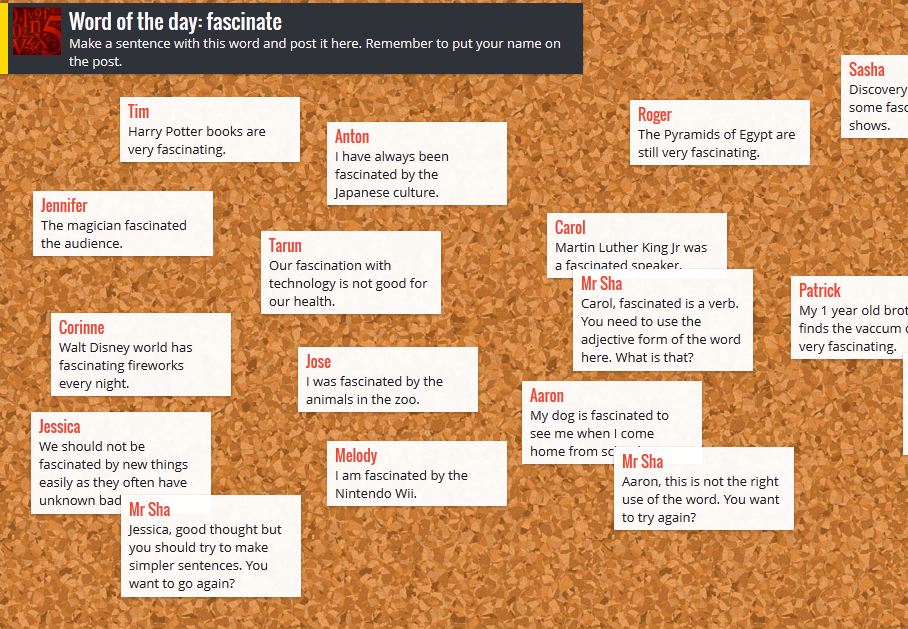
credit: https://5j2014msconneally.wordpress.com/2014/01/15/padlet-web-2-0-tool-for-the-classroom/
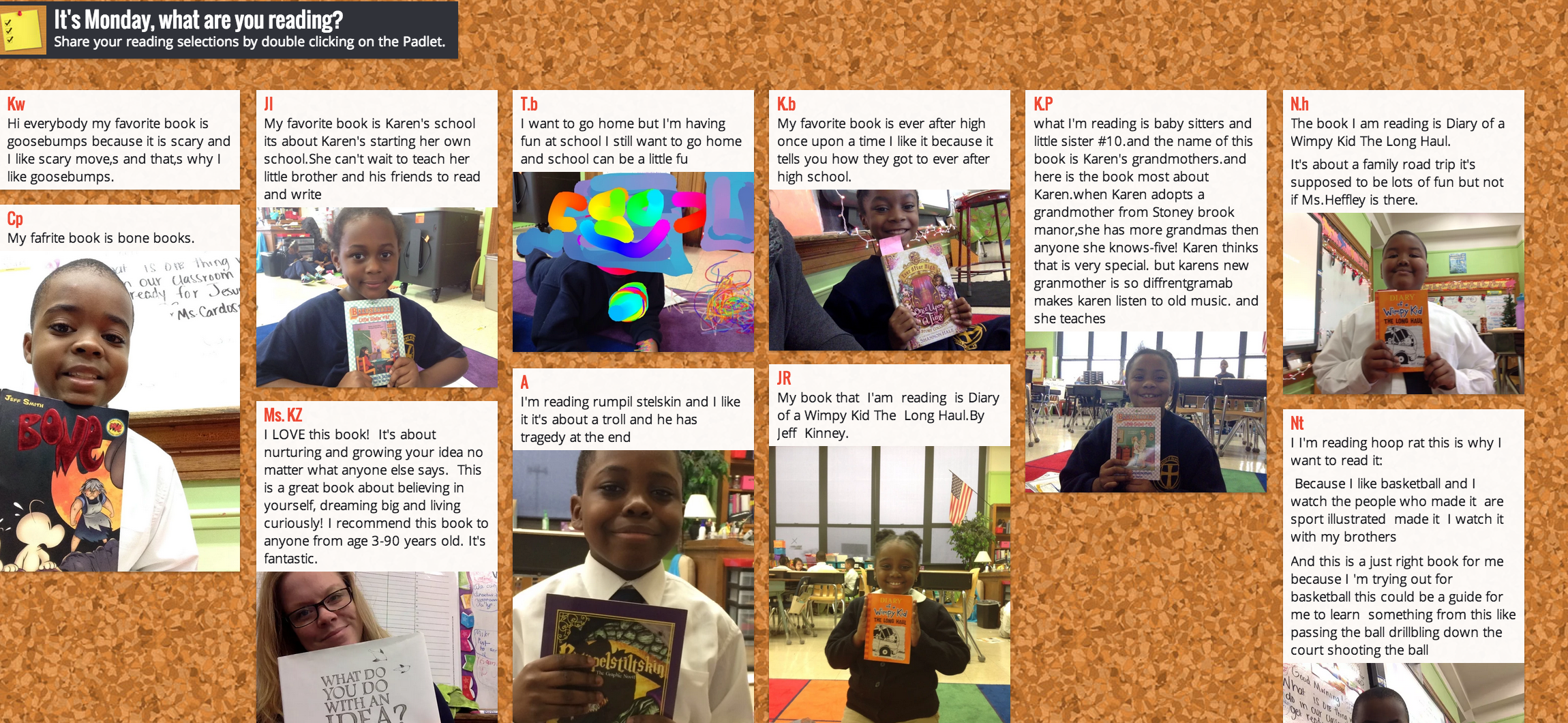
credit: https://innovateigniteinspire.com/tag/padlet/

credit: https://teachbytes.com/2015/01/10/10-ways-to-use-padlet-in-your-classroom-tomorrow/
How could you use Padlet with your students?
There are two things that I LOVE about Padlet. The first is the versatility! It is basically an online cork board where you can add notes, videos, images, or links.
The other thing I love is that students DO NOT need a login to add something to your Padlet. So it is a quick and efficient way to get students to collaborate or show what they know. Also, it's easy to share your Padlets with students via Seesaw or Google Classroom. The possibilities are endless!
Check out how other teachers are using Padlet:
Community KWL Chart

credit: http://iheartedtech.blogspot.com/2013/12/padlet-in-classroom.html
Vocabulary/Word Work
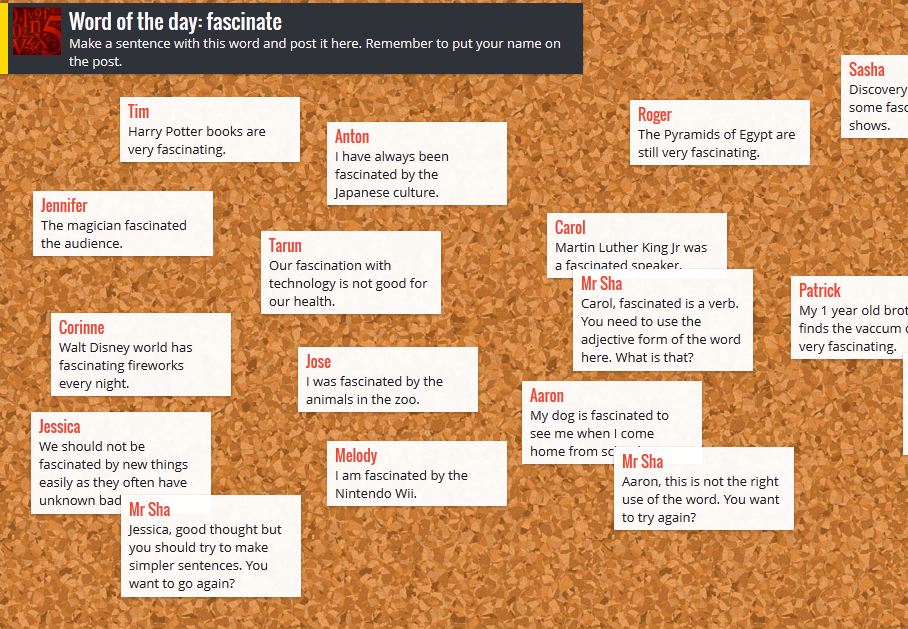
credit: https://5j2014msconneally.wordpress.com/2014/01/15/padlet-web-2-0-tool-for-the-classroom/
Sharing
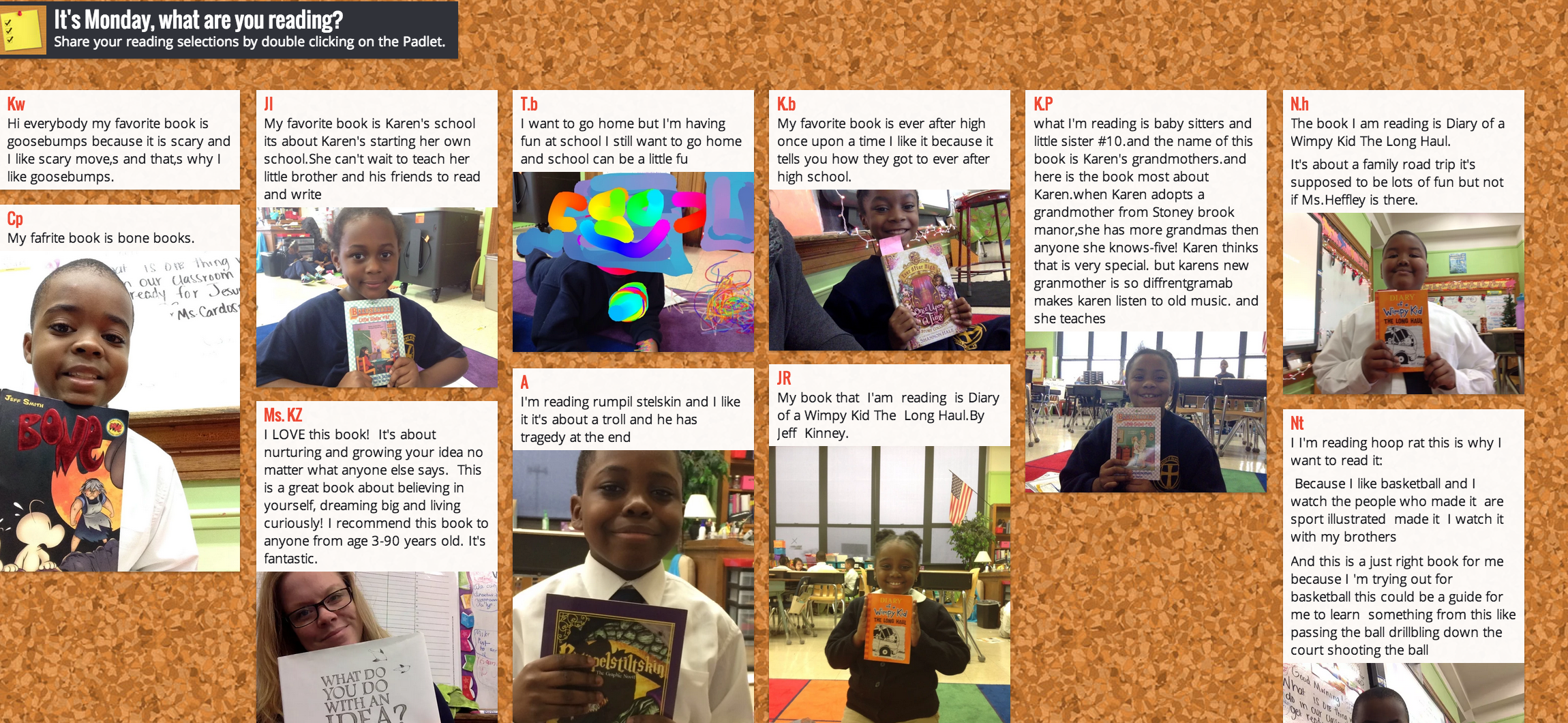
credit: https://innovateigniteinspire.com/tag/padlet/
Responding to reading

credit: https://teachbytes.com/2015/01/10/10-ways-to-use-padlet-in-your-classroom-tomorrow/
How could you use Padlet with your students?
Monday, October 2, 2017
Digital Citizenship
Every spring teachers and students fill out the BrightBytes survey. In the fall our Technology Department looks at the results. We use this data for planning purposes and goal setting. For the last few years, the items about digital citizenship have been a low point in our data, so one of my personal goals has been to provide teachers with resources to explicitly teach their students what it means to be a responsible digital citizen. While there are many great resources out there the one that sticks out to me is Common Sense Media's Digital Citizenship Curriculum. I like that it is well organized and has a scope and sequence across grade levels.
I decided to take this curriculum and tweak it for our teachers. Knowing that teaching a 45-60 minute lesson on something that is not a standard would be a difficult task, I tried to scale the lessons back to about 20 minutes making it easier to fit into the already busy day. I also tried to align the lessons in each grade level to our Character Counts pillar of the month. In some cases this worked, but not every lesson fits every month's pillar well.
The goal is to teach one lesson per month, so that by the end of the year students will have gone through at least 5 specific lessons on digital citizenship. More importantly my hope is that the conversations about what it means to be a digital citizen will become a natural part of our school community.
The document below outlines each grade level's lesson for each month, and includes links to the lessons.
I'd love to know how you teach your classes about digital citizenship. And if you aren't teaching this topic what barriers are the way?
I decided to take this curriculum and tweak it for our teachers. Knowing that teaching a 45-60 minute lesson on something that is not a standard would be a difficult task, I tried to scale the lessons back to about 20 minutes making it easier to fit into the already busy day. I also tried to align the lessons in each grade level to our Character Counts pillar of the month. In some cases this worked, but not every lesson fits every month's pillar well.
The goal is to teach one lesson per month, so that by the end of the year students will have gone through at least 5 specific lessons on digital citizenship. More importantly my hope is that the conversations about what it means to be a digital citizen will become a natural part of our school community.
The document below outlines each grade level's lesson for each month, and includes links to the lessons.
I'd love to know how you teach your classes about digital citizenship. And if you aren't teaching this topic what barriers are the way?
Tuesday, September 19, 2017
Tech Tuesday-Flip Grid
Have you heard of this?!?! Flip Grid is a highly versatile tool that all teachers will want in their arsenal of tech tools.
We all have all kinds of students in our classrooms; the quiet kids who have wonderful ideas, but never want to speak in front of their peers, the kids with great insights who struggle to write their ideas on paper, or the kids who have no problem sharing, but can get off topic. With Flip Grid you can give the quiet students a voice, give the struggling writer a way to express himself/herself, and give kids a limited amount of time to get their ideas out (with unlimited chances to re-record).
Flip Grid allows you to set up a "grid" (think class) where you can post "topics" for your students. Students respond to your post, which can be written, video you record, video you upload, images, or anything in your Google Drive. You get to control the privacy settings (password protection) and choose if students can post automatically or if you need to approve their responses first.
Check out this video tutorial from Stacey Roshan (@buddyxo) on how to set up your teacher account and start your first topic.
We all have all kinds of students in our classrooms; the quiet kids who have wonderful ideas, but never want to speak in front of their peers, the kids with great insights who struggle to write their ideas on paper, or the kids who have no problem sharing, but can get off topic. With Flip Grid you can give the quiet students a voice, give the struggling writer a way to express himself/herself, and give kids a limited amount of time to get their ideas out (with unlimited chances to re-record).
Flip Grid allows you to set up a "grid" (think class) where you can post "topics" for your students. Students respond to your post, which can be written, video you record, video you upload, images, or anything in your Google Drive. You get to control the privacy settings (password protection) and choose if students can post automatically or if you need to approve their responses first.
Check out this video tutorial from Stacey Roshan (@buddyxo) on how to set up your teacher account and start your first topic.
Thursday, September 14, 2017
Seesaw Updates September 2017
Seesaw made some changes over the summer, and now that we have Seesaw for Schools there are some other things that are slightly different. The screencast below will walk you through the new features and what you need to know to start the year.
If you want to create folders here are the colors that we have used for the last few years:
Math- Lime Green
Reading-Orange
Science-Brown
Writing-Grey
Fun-Yellow
Spanish-Red
Music-Light Blue
Phy-Ed-Black
Art-Purple
ELL-Aqua
Math- Lime Green
Reading-Orange
Science-Brown
Writing-Grey
Fun-Yellow
Spanish-Red
Music-Light Blue
Phy-Ed-Black
Art-Purple
ELL-Aqua
Tuesday, September 12, 2017
Tech Tuesday
I've decided to start a new little project here on Nett on the Net called Tech Tuesdays. In my position as an instructional coach, I often struggle with how to provide my colleagues with new information in a way that is not overwhelming. My goal is to write a new post each Tuesday that will provide a tip, trick, or tool to enhance your teaching or make your life as an educator a little easier.
Check back next week for the first installment of Tech Tuesday!
Friday, May 19, 2017
iMovie Book Trailer
Fourth graders are great at using their chromebooks, but when the carts had to be shuffled around for testing, we decided to try out an project on the ipads. The teacher wanted his students to showcase a book they had read, and iMovie was the perfect platform to let them do that. We choose to have them create book trailers that would summarize the book they read, and give others in the class ideas for reading over the summer.
 Thanks to Learning in Hand with Tony Vincent, the students were able to plan what their book trailer ahead of time.
Thanks to Learning in Hand with Tony Vincent, the students were able to plan what their book trailer ahead of time.
 Once they got on the ipad it was easy to create their iMovie project. The projects turned out great! The students loved creating them, some even did two projects! Being able to view the trailers their friends had created was a great way to end this fun project.
Once they got on the ipad it was easy to create their iMovie project. The projects turned out great! The students loved creating them, some even did two projects! Being able to view the trailers their friends had created was a great way to end this fun project.


Friday, March 10, 2017
STEM Fair
Nearly 200 Intermediate School students participated, and were interviewed by high school AP students.
The Intermediate students got to explain their projects and show off all their hard work to their high school peers. This interview process provided a really neat opportunity to create community between elementary and high school students.
Thank you to all of the elementary participants, high school interviewers, parent volunteers, teachers and staff for making this a great event for our students!
Tuesday, February 21, 2017
Adding Events to a Shared Calendar
Google Calendars are great for shared spaces. We will be using this for scheduling purposes in the IDEA Lab. If you are unsure of how to add an event to a shared calendar be sure to check out this short tutorial.
IDEA Lab
At Schumann this year we rolled out a very exciting project, we call it the IDEA Lab.
Imagine
Design
Explore
Ask
Our original idea was to have a makerspace, but after conversations with stakeholders we decided to go a slightly different direction. I am not quite sure what you would call it, but we have 11 different tools for student to use to explore a variety of programming, engineering, robotics and science concepts. Our PTO graciously donated the funds for us to purchase Bee-bots, Circuit Scribes, Cubelets, K'Nex, LittleBits, MakeyMakeys, mBots, Ozobots, Puzzlets, Snap Circuits, and Spheros.



Our tools are organized into boxes complete with directions and challenges. Since the students who use the tools are K-2 all of the directions and challenges are in videos. Equipped with their ipad and qr code reader, even non-readers can independently learn how to use all the different tools. The hope is that students will practice the 4Cs (Creativity, Critical Thinking, Collaboration, and Communication) that we know to be so important to their futures in academics and professional life.
We also hope that student have FUN while learning!
Subscribe to:
Comments (Atom)



