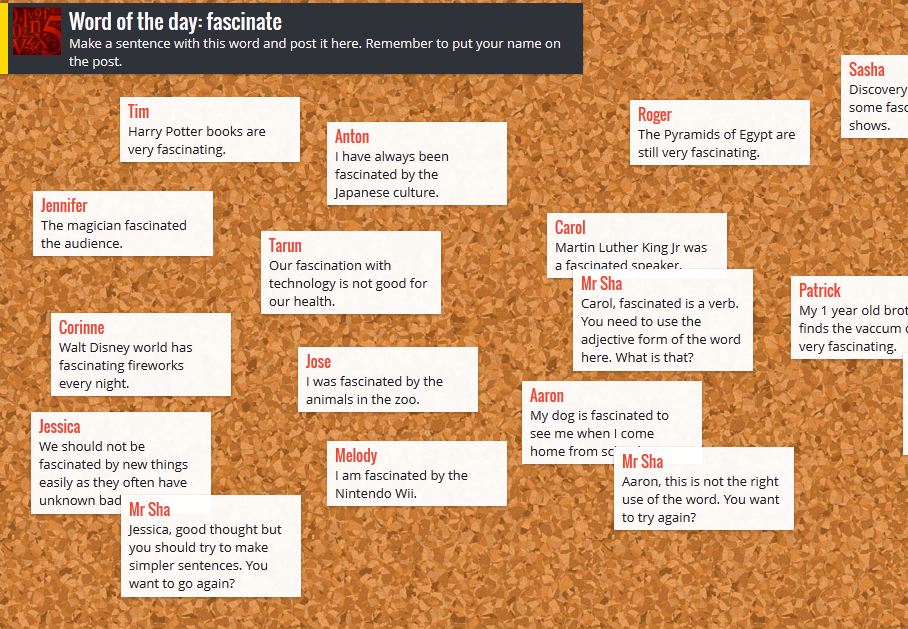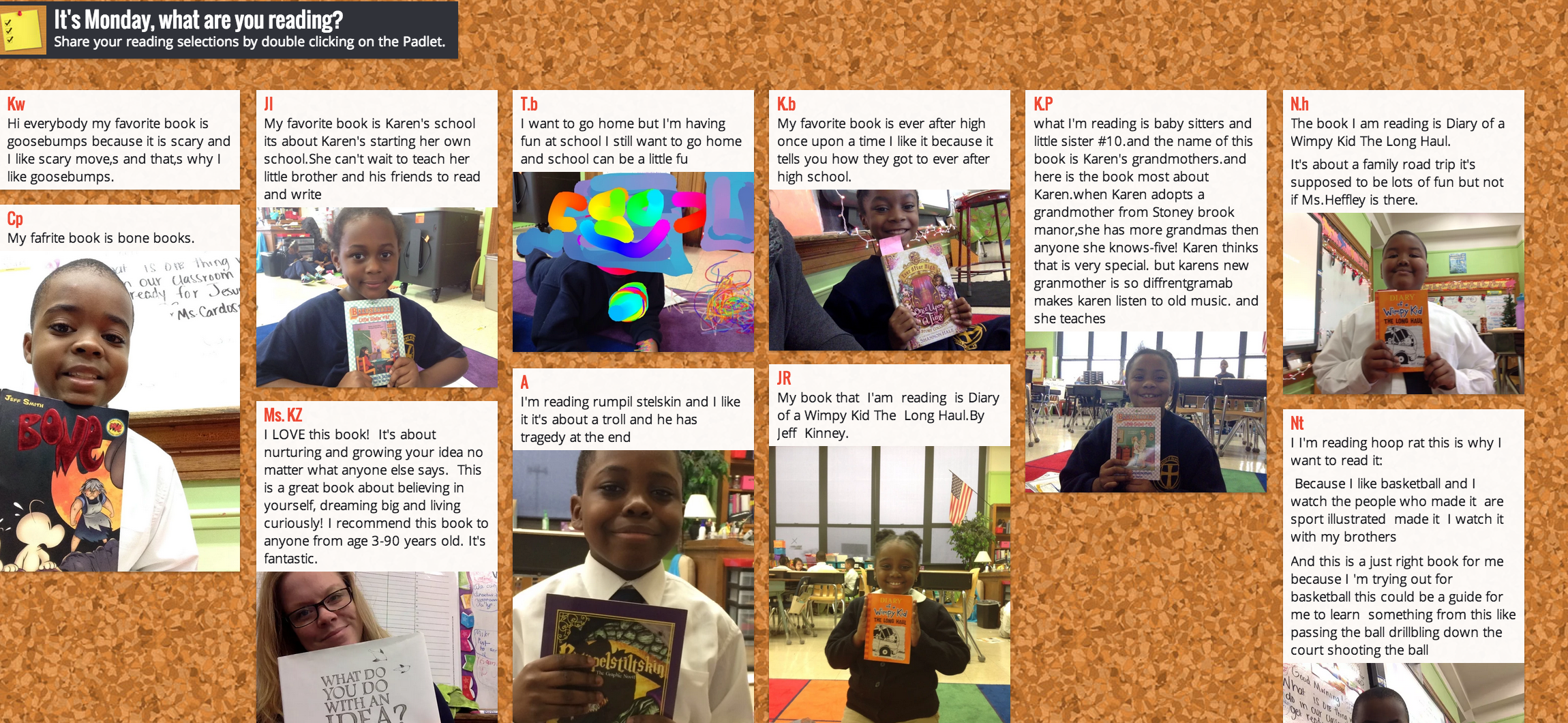It seems like Google also noticed this trend. Over the last few years, they have been developing a curriculum to "teach digital literacy through practical projects." Google's Applied Digital Skills Curriculum is free, engaging, and easy for educators and students to use.
Last spring, a few of our 3rd grade classes tried out the first lesson and it went well! The first lesson is titled If-Then Adventure Stories, and below you can see the outline of the lesson.
There are 4 different activities in this lesson. However, since this one is the first lesson in the curriculum, the first activity is simply an introduction to Google. The last activity is always a reflection on the project.
Each activity includes tutorial videos that walk students through the steps of using Google Apps to collaborate with each other and create their story. Given the age of our students it might be better to modify some of the directions. For example, the videos instruct students to open a new document and share it with their group members. You may want to set this up ahead of time through Google Classroom so that you can also access their work if needed.
The narrators in the videos do a nice job of explaining the objectives for each section, providing examples, and giving clear directions of what to do next.
Ideally this would be completely self-guided and the teacher would only need to check in with students periodically throughout the process. This would be great way for students to use their WIN time purposefully if they are not in an intervention group. Or it would be a project that students could work on over a long period of time when they complete their other work in class.
Where to Start
There are several lessons in the curriculum, but I believe that a few would be good for 3rd-5th grade students.If-Then Adventure Stories
Students write a choose your own adventure story, and create links to lead the reader through the story.
Plan an Event
Students plan and advertise and event. They create a logo, a flyer, and a website to promote their event.
Plan and Budget
Students research and make decisions about long term spending, contract, and loans. *High level math skills required.
These lessons give students a chance to create projects that they can be proud of, and it gives them the confidence to apply those skills in other situations. The hope is that by providing students with the opportunity to learn these skills at an early age, they will be more prepared to navigate our digital world. We need our future leaders to do more than chat with their friends and play games, we need them to use the power of technology to make an impact on the world!
As always, feel free to comment below or reach out to me if you want to get your students started on these lesson!