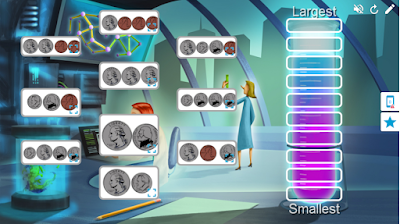I am often asked "What is a good app for ______." Fill in the blank with virtually any concept, and the process is usually the same. I research a variety of apps, look on social media, check out app store rankings only to find a great app that either costs way too much or cannot be used by students under the age of 13. So imagine my surprise when I learned about Toontastic. It is FREE, and as far as I can tell there are no in-app purchases. It is also engaging, intuitive, and the final product looks great!
I am often asked "What is a good app for ______." Fill in the blank with virtually any concept, and the process is usually the same. I research a variety of apps, look on social media, check out app store rankings only to find a great app that either costs way too much or cannot be used by students under the age of 13. So imagine my surprise when I learned about Toontastic. It is FREE, and as far as I can tell there are no in-app purchases. It is also engaging, intuitive, and the final product looks great!What is it exactly?
Toontastic is a creation app that allows students to easily produce their own cartoons while guiding them through the parts of a story or project. Students can choose a short story consisting of 3 scenes, a classic story with 5 scenes, or a science report.
Pros and Cons?
There are no logins to manage, and the projects are easily exported to the camera roll for easy sharing via Seesaw. I love that the app allows for a lot of student creativity, but also has some structure to help keep kids on track. Students can draw their own backgrounds and characters or they can use the premade ones. The app is definitely engaging, but it could easily become a distraction for some students. I think that making sure students have a plan for their story before they start using the app is crucial, otherwise they can easily get lost in all of the customization options.Overall, I think this could be a very powerful tool for students to show their learning in a really creative way.