We are fortunate enough to have access to Study Island which is a way for teachers to customize their students' access to practice and assessments in an online portal. During our tech camp session we looked at an overview the tools and features in Study Island for differentiation, assessment, and intervention. Study Island also works with NWEA to give students a learning path of just right content based on their fall MAP score.
Below is the presentation from the training. If you have questions or come across issues while using this program please let me know!
Monday, December 7, 2015
Monday, November 23, 2015
Hour of Code
I took the liberty of registering our school to host an Hour of Code December 7-13!
What is Hour of Code?
"The Hour of Code is a one-hour introduction to computer science, designed to demystify code and show that anybody can learn the basics. The Hour of Code is a global movement reaching tens of millions of students in 180+ countries. Anyone, anywhere can organize an Hour of Code event. One-hour tutorials are available in over 40 languages. No experience needed. Ages 4-104."
-https://hourofcode.com/us
What can teachers do?
You can give your students the option to participate, or make it a class event. The "hour" does not have to be one consecutive hour, it can be spread out over the week, and students can do it at home too. The idea is to introduce students to computer programming, and give them an opportunity to practice some critical thinking skills.
There are a variety of resources available for students to learn the basics of coding. I have come across three that I think would be valuable to teachers and students. There are MANY other options, so if you find one please let me know so we can share with others!
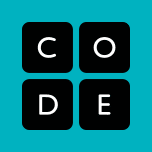 This website works well on any device. Teachers have the option to create accounts for their students. Students in grades 3-5 can use their google accounts to log in, and teachers of younger students can set them up to log in with a picture or secret word. Students play games with high interest themes, such as Frozen and Minecraft, while learning code.
This website works well on any device. Teachers have the option to create accounts for their students. Students in grades 3-5 can use their google accounts to log in, and teachers of younger students can set them up to log in with a picture or secret word. Students play games with high interest themes, such as Frozen and Minecraft, while learning code.
 You may have used Khan Academy to supplement your instruction in other subjects, and now they have a great mission on coding. The motto of this website is simple, "You only have to know one thing: You can learn anything." With the videos and interactive support, students work to complete missions while learning the basics of computer programming. If students already have accounts, they can use their account to save their progress, if not they can still work though the missions.
You may have used Khan Academy to supplement your instruction in other subjects, and now they have a great mission on coding. The motto of this website is simple, "You only have to know one thing: You can learn anything." With the videos and interactive support, students work to complete missions while learning the basics of computer programming. If students already have accounts, they can use their account to save their progress, if not they can still work though the missions.
 This website and app is geared toward younger students. There is more instruction required before students can understand what they are supposed to do in the game, but the website does offer free curriculum to teachers to aid in planning the lessons. Unlike the other two resources, this one is much more dependent on teacher guidance, but for younger students this may be appropriate anyway.
This website and app is geared toward younger students. There is more instruction required before students can understand what they are supposed to do in the game, but the website does offer free curriculum to teachers to aid in planning the lessons. Unlike the other two resources, this one is much more dependent on teacher guidance, but for younger students this may be appropriate anyway.
What is Hour of Code?
"The Hour of Code is a one-hour introduction to computer science, designed to demystify code and show that anybody can learn the basics. The Hour of Code is a global movement reaching tens of millions of students in 180+ countries. Anyone, anywhere can organize an Hour of Code event. One-hour tutorials are available in over 40 languages. No experience needed. Ages 4-104."
-https://hourofcode.com/us
What can teachers do?
You can give your students the option to participate, or make it a class event. The "hour" does not have to be one consecutive hour, it can be spread out over the week, and students can do it at home too. The idea is to introduce students to computer programming, and give them an opportunity to practice some critical thinking skills.
There are a variety of resources available for students to learn the basics of coding. I have come across three that I think would be valuable to teachers and students. There are MANY other options, so if you find one please let me know so we can share with others!

Monday, November 2, 2015
Digital Citizenship Week
We will be using Digital Passport by Common Sense Media to teach our students about Digital Citizenship. At OIS Digital Citizenship Week is November 9-13, 2015. Classroom teachers are expected to teach one 30-40 minute lesson per day. Each day will have a different topic: Communication, Creative Credit, Cyber-Bullying, Privacy and Search. The lessons are organized for you and can be found in the share drive. Please follow the directions in the presentation below to set up your account and your students' accounts PRIOR to the first lesson.
Thursday, October 29, 2015
Digital Assessments Tech Camp
Learn three different websites for creating and using formative assessments. Kahoot!, Socrative, and Poll Everywhere and easy to use tools that can be used to instantly collect data on student progress toward learning targets. There will be time for creating your own assessments, so bring with you materials that will help you convert the assessments you already have into an easy to manage format.
Google Classroom Tech Camp
You have your students set up on Google Classroom, and maybe you have posted a few assignments. This session will be dedicated to learning the ins and outs of how classroom works and getting new ideas on how to use it. There will be time for creating new assignments and collaborating, so be thinking about units or learning targets that your students will be working on in the coming weeks.
Seesaw Tech Camp
You’ve set up your class on Seesaw, now what? This session will be dedicated to ideas on how this powerful app can be used in meaningful ways. There will be time to plan and collaborate, so be thinking about units or learning targets that your students will be working on in the coming weeks.
The presentation below contains links and information about this session.
Monday, September 21, 2015
Xtra Math
If you are looking for a way to have your students practice their math fact skills and an easy way to track their progress, I would recommend Xtra Math. We are unable to get Fast Math on mobile devices at this time, so Xtra Math is a good way to have something available in classrooms so you don't always have to schedule time in the lab. Here are a few pros and cons I have found so far...
Pros:
-web-based (works on any device)
-reports for teachers/parents
-students can use at home
Cons:
-only has single digit facts (9x9 is the highest in the multiplication program)
-students have to type teacher's email address to log in
To change the operation that a student is working on, you will need to go into each students' account. To do this click on their name and you will see their whole profile.
If you have other programs that you use with students for math fact practice please feel free to share!
Pros:
-web-based (works on any device)
-reports for teachers/parents
-students can use at home
Cons:
-only has single digit facts (9x9 is the highest in the multiplication program)
-students have to type teacher's email address to log in
You will need to set up an account by selecting Sign Up and entering your information. It will then prompt you to create a class.
It will prompt you with this handy checklist of things to do:
If students are using their mobile devices (chromebook or iPad) then you will not need to "Prepare classroom computers". If you have desktops in the classroom for student use, then you may want to explore this option.
After you enter all your students you will see a class list and the operation they are currently working on. The program default is that everyone starts on addition, and works their way through subtraction, then multiplication, then division. In the example below student 1 has been changed to multiplication but everyone else is working on addition.
On the left hand menu click change program, and select the program that you want this particular student to work through.
After you get each student account set up, you will need to print their pin numbers. When students log in they will need to type the teacher's email, their name, and pin number.
Tuesday, September 15, 2015
Seesaw Refresher/Training
Seesaw is a portfolio that students as young as kindergarten can easily use to share their learning with their teachers and families. Teachers can quickly see student work in one place and across multiple platforms.
The app has already been pushed out to all Schumann iPads, but you will need to go to the app store to install it on your device. The setup process is pretty self explanatory, but seesaw has lots of great tutorials in their Help Center.
The app has already been pushed out to all Schumann iPads, but you will need to go to the app store to install it on your device. The setup process is pretty self explanatory, but seesaw has lots of great tutorials in their Help Center.
The Help Center also has activity ideas organized by grade level, tips, and a FAQ section.
Here is a beginning of the year Student Challenge for K-2 students. You could use the whole thing, or just pick pieces of it to use with your class.
Monday, August 24, 2015
Digital Assessment Tools
After attending the Tech Institute in August, here are some digital assessment tools to try with your students:

Socrative is an free online platform to quickly assess students. You can set up quizzes or exit tickets ahead of time or have students answer a "quick question" that you create on the fly.
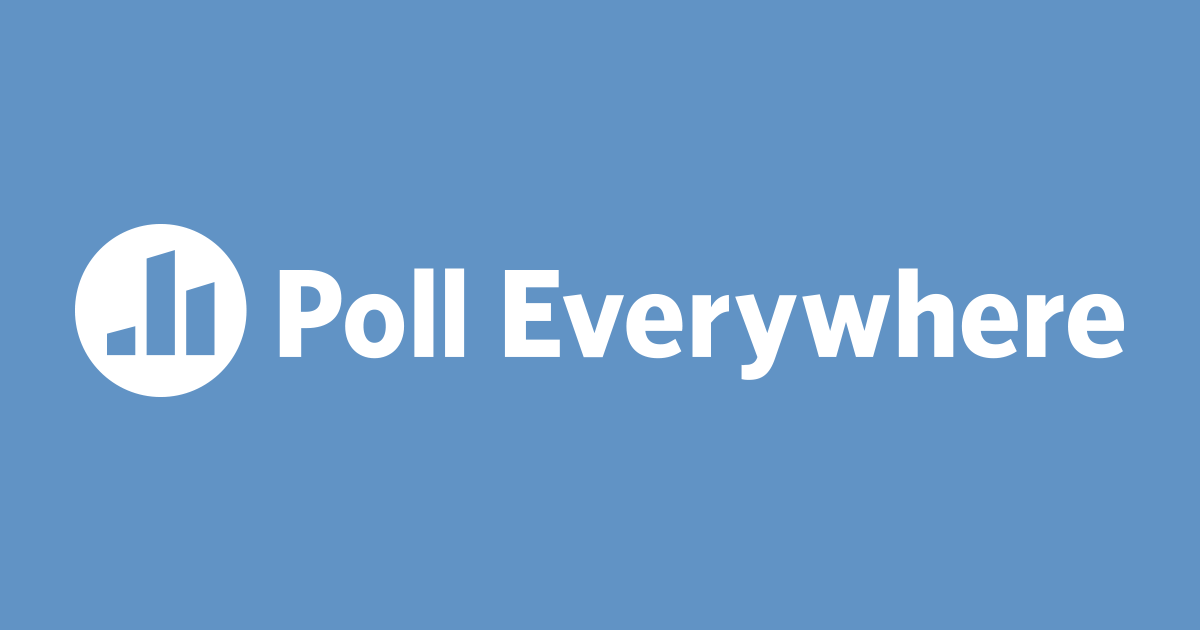
Poll Everywhere allows you to create multiple choice, true false or open ended questions. It is a free program, but in order to see individual student answers, you will need to upgrade.

Kahoot! is a free fun engaging game-like quiz. Students are given points for answering correctly and quickly, and the teacher can see individual results.

Socrative is an free online platform to quickly assess students. You can set up quizzes or exit tickets ahead of time or have students answer a "quick question" that you create on the fly.
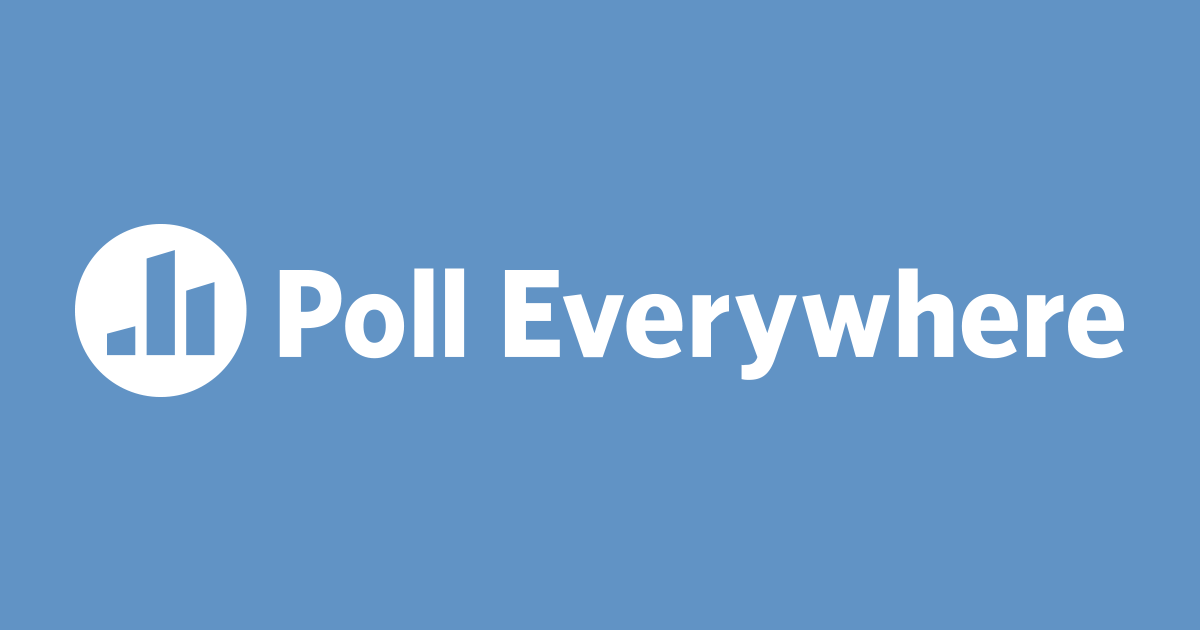
Poll Everywhere allows you to create multiple choice, true false or open ended questions. It is a free program, but in order to see individual student answers, you will need to upgrade.

Kahoot! is a free fun engaging game-like quiz. Students are given points for answering correctly and quickly, and the teacher can see individual results.
Subscribe to:
Posts (Atom)






